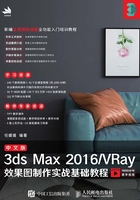
上QQ阅读APP看书,第一时间看更新
实战02 设置场景单位

01 打开本书学习资源中的文件“场景文件>CH01>01.max”,这是一个长方体,在命令面板中单击“修改”按钮 ,然后在“参数”卷展栏下查看,可以发现该模型的尺寸只有数字,没有显示任何单位,如图1-16所示。
,然后在“参数”卷展栏下查看,可以发现该模型的尺寸只有数字,没有显示任何单位,如图1-16所示。
02 打开菜单栏“自定义>单位设置”选项,在弹出的“单位设置”对话框中,设置“显示单位比例”为“公制”,然后在下拉菜单中选择单位为“毫米”,再单击“确定”按钮 ,如图1-17和图1-18所示。
,如图1-17和图1-18所示。

图1-16

图1-17

图1-18
03 此时查看长方体的“参数”卷展栏,可以发现添加了mm为单位,如图1-19所示。
04 再次打开“单位设置”对话框,单击“系统单位设置”按钮 ,在弹出的“系统单位设置”对话框中设置“系统单位比例”为“毫米”,再单击“确定”按钮
,在弹出的“系统单位设置”对话框中设置“系统单位比例”为“毫米”,再单击“确定”按钮 ,如图1-20所示。
,如图1-20所示。

图1-19

图1-20
提示
在实际工作中经常需要导入或导出模型,以便在不同的三维软件中完成项目制作。为了避免导入或导出的模型与其他软件产生单位误差,在设置好显示单位后还需设置系统单位。“显示单位”与“系统单位”一定要一致。