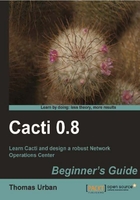
上QQ阅读APP看书,第一时间看更新
- Create a backup of the database:
mysqldump –u root -p --lock-tables --add-drop-table cacti > /root/cacti_backup.sql - This will back up the Cacti database to a file called
cacti_backup.sql. You will be asked for the MySQL root password. - Change to the
/var/www/htmldirectory. From http://www.cacti.net download the source of the version to which you want to upgrade. - Extract the file:
tar –xzvf cacti-0.8.7g.tar.gz - You will have a new directory named
cacti-0.8.7g. - Change to the newly created directory and edit
include/config.php. Change the database entries in there to match your installation. - Before copying the files, you should stop the poller using the web interface. Go to the Configuration | Settings and change to the Poller tab. Disable the poller by unchecking it.
- Copy the files from your existing installation to the new one. Execute the following commands, replacing
0.8.xwith the new version:cp /var/www/html/cacti/rra/* /var/www/html/cacti-0.8.x/rra/ cp –u /var/www/html/cacti/scripts/* /var/www/html/cacti-0.8.x/scripts/ cp –u –R /var/www/html/cacti/resource/* /var/www/html/cacti-0.8.x/resource/
- Set the permissions on the log and
rrafolders:cd /var/www/html/cacti-0.8.7g/ chown –R cactiuser log/ rra/
- Change the symbolic link so that it points to the new directory:
cd /var/www/html/ ln –fs cacti-0.8.x cacti
- The final upgrade process is done using the web interface. Point your browser to
http://<yourserver>/cacti/installand follow the steps. Make sure you select Upgrade on the second page. - You can now enable the poller again using the Cacti web interface.
- Once you have made sure that everything is working fine, you can remove or archive the original Cacti directory.
You upgraded Cacti to a newer version. As a safety net, you created a backup of the database so you can revert back to the old version in case of an error. You copied the RRD files and other resources to the new installation and switched over by changing the symbolic link to point to the new location. You finished the upgrade process by going to the install URL which provided the final web-based upgrade process.