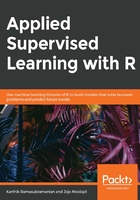
Exploratory Data Analysis
We will get started with the dataset available to download from UCI ML Repository at https://archive.ics.uci.edu/ml/datasets/Bank%20Marketing.
Download the ZIP file and extract it to a folder in your workspace and use the file named bank-additional-full.csv. Ask the students to start a new Jupyter notebook or an IDE of their choice and load the data into memory.
Exercise 18: Studying the Data Dimensions
Let's quickly ingest the data using the simple commands we explored in the previous chapter and take a look at a few essential characteristics of the dataset.
We are exploring the length and breadth of the data, that is, the number of rows and columns, the names of each column, the data type of each column, and a high-level view of what is stored in each column.
Perform the following steps to explore the bank dataset:
- First, import all the required libraries in RStudio:
library(dplyr)
library(ggplot2)
library(repr)
library(cowplot)
- Now, use the option method to set the width and height of the plot as 12 and 4, respectively:
options(repr.plot.width=12, repr.plot.height=4)
Ensure that you download and place the bank-additional-full.csv file in the appropriate folder. You can access the file from http://bit.ly/2DR4P9I.
- Create a DataFrame object and read the CSV file using the following command:
df <- read.csv("/Chapter 2/Data/bank-additional/bank-additional-full.csv",sep=';')
- Now, use the following command to display the data from the dataset:
str(df)
The output is as follows:

Figure 2.2: Bank data from the bank-additional-full CSV file
In the preceding example, we used the traditional read.csv function that's available in R to read the file into memory. We added an argument to the sep=";" function since the file is semicolon separated. The str function prints the high-level information we require about the dataset. If you carefully observe the output snippet, you can see that the first line denotes the shape of data, that is, the number of rows/observations and the number of columns/variables.
The next 21 lines in the output snippet give us a sneak-peek of each variable in dataset. It displays the name of the variable, its datatype, and the first few values in the dataset. We have one line for each column. The str function practically gives us a macro-view of the entire dataset.
As you can see from the dataset, we have 20 independent variables, such as age, job, and education, and one outcome/dependent variable—y. Here, the outcome variable defines whether the campaign call made to the client resulted in a successful deposit sign-up with yes or no. To understand the overall dataset, we now need to study each variable in the dataset. Let's first hop on to univariate analysis.