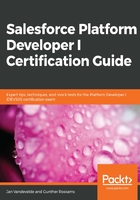
Lightning flow
When it comes to flows, you might have heard of several different definitions or types. To clear up any confusion, the official terms are as follows:
- Lightning flow: This is the native platform feature that allows you to build, manage, and run processes
- Cloud Flow Designer: This is the graphical interface that is used to design and build your flows; this is done through clicks and dragging and dropping
- Flow: This is an actual chain of events, input captures, queries, and actions that will be executed to automate your specific business process when an event takes place in your Salesforce org or on an external system
In short, the Cloud Flow Designer is the tool that helps you create flows:

Every flow consists of three blocks, as follows:
- Elements (1): These are dragged onto the canvas; an element can represent a screen input, a query or some kind of action (such as create record), a post to Chatter, and more.
- Connectors (2): These are used to define the order in which elements are executed. They form the path that elements must follow, and they tell the flow what elements must be executed next.
- Resources (3): These are pieces of storage in the memory of the flow that contain a specific value, such as values from fields or formulas. You can refer to and use these resources throughout your flow; for example, to look for an account's ID, store that ID in a variable resource with a name of your choice, and then later use that ID to update the account or to relate records to that account ID.
Additionally, Lightning flow is the only automation tool that can accept user input without the need to create a Visualforce page or Lightning component for it.
So, Lightning flow is an ideal tool for building—such as for call scripts, in which you guide users through a set of questions to ask a customer and, then, depending on the response, it performs a set of actions at the end of the flow. Additionally, Lightning flow is the only automation tool that is able to delete records.
Salesforce has a very nice comparison chart of the different automation tools, which you should know by heart for the exam. You can keep checking for any updates to this chart at https://help.salesforce.com/articleView?id=process_which_tool.htm&type=5.
Consider the following screenshot:
