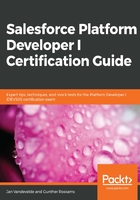
上QQ阅读APP看书,第一时间看更新
Adding and removing Related Lists to and from the page layout
Consider the following steps:
- Now, scroll down a bit to the Related Lists section and click the little wrench next to the Cast related list. For the columns, add the Person: Person Name field by adding it to the Selected Fields column from the available fields column and hit OK, as shown in the following screenshot:

- This way, we will be able to see the actor name next to his role name for a movie. Let's also add our newly created related lists to the page layout. On top of the page where you will find the fields, you will also see a section called Related Lists. Click that, instead of Fields; you will now have the ability to see which related lists are available for you to add to the page layout:

- Drag the Production Companies and Reviews related lists to the bottom of the page layout under the Cast related list:

- Now for each, click the wrench (settings) and select the fields to show as columns (max 10 fields per related list):
- For Production Companies, add Company Name and Address.
- For Reviews, add Description and Rating.
- When finished, click on Save on top of the page and confirm that you want to overwrite the users' personal related list customizations by clicking YES in the popup.
- Close this browser tab so that you can come back to your App Builder page and click Refresh on the top of the page. You should see your new Director field in the preview and any other changes you have made to your fields placements:

- Also, click the Related inner tab to see whether your related lists have been properly added.
- You are now done. Save your changes by clicking Save in the top-right corner of the App Builder and confirm the activation of the page by clicking Activate. In the popup, choose Assign as the org default.
- When that's done, click the back button on the top right of the App Builder to go back to your movie record in our BIM DB app.