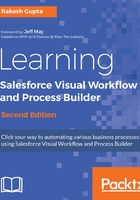
上QQ阅读APP看书,第一时间看更新
Logging in to Salesforce.com
Here, we will continue by logging in to Salesforce.com:
- If you are logging into the Salesforce production or admin playground, go to http://login.salesforce.com
- If you are logging into a Salesforce Sandbox instance, then go to http://test.salesforce.com
- Once the login screen loads, provide your username and password
- Salesforce may ask you to enter a verification code depending upon the organization's security and settings
- After verification, you will be allowed to access Salesforce; and the next time you log in, Salesforce will not ask for the verification code
A new admin playground will be launched in Lightning Experience; ensure that you switch back to Salesforce Classic using the switcher, as shown in the following screenshot:

In Salesforce Classic, navigate to the Flow canvas by navigating to Setup | Build | Create | Workflow & Approvals | Flows and clicking on the New Flow button.