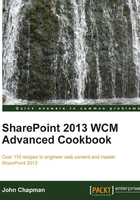
Importing a design package to all site collections with PowerShell
Applying a design package to a large number of site collections can be a tedious task. To expedite the process, we can use PowerShell. In this recipe, we are going to use a PowerShell script (PS1) to upload and apply a design package to each content site collection in each web application on the local SharePoint farm.
How to do it...
Follow these steps to import a design package to all site collections with PowerShell:
- Open your preferred text editor to create the PS1 script file.
- Load the
Microsoft.SharePoint.dllandMicrosoft.SharePoint.Publishing.dllassemblies into the PowerShell session.[Reflection.Assembly]::LoadFrom("C:\Program Files\Common Files\microsoft shared\Web Server Extensions\15\ISAPI\Microsoft.SharePoint.Publishing.dll")[Reflection.Assembly]::LoadFrom("C:\Program Files\Common Files\microsoft shared\Web Server Extensions\15\ISAPI\Microsoft.SharePoint.dll") - Specify the path to the design package WSP file and get the filename from the path.
$filePath = "C:\My PowerShell Design-1.0.wsp"$fileName = [System.IO.Path]::GetFileName($filePath) - Create a
DesignPackageInfoobject to represent the design package we are about to upload. In the constructor, specify the major and minor versions of the design package.$package = New-Object Microsoft.SharePoint.Publishing.DesignPackageInfo($fileName, [Guid]::Empty, 1, 0) - Create a temporary folder name to upload the design package in each site collection.
$tempFolderName = "temp_designupload_" + ([Guid]::NewGuid).ToString() - Use the
OpenReadmethod ofSystem.IO.Fileto read the contents of the design package WSP file and add the file to theFilescollection of the temporary folder.$fileBinary = [System.IO.File]::OpenRead($filePath) - Use a
foreachloop to iterate through each contentSPWebApplicationon the local SharePoint farm using theGet-SPWebApplicationCmdlet.foreach($webApp in (Get-SPWebApplication)) - Use a
foreachloop to iterate through eachSPSiteCmdlet in theSitesproperty of theSPWebApplicationobject.foreach($site in $webApp.Sites) - Verify the
CompatibilityLevelproperty of theSPSiteobject to ensure it is in SharePoint 2013 (Version 15) mode and not in SharePoint 2010 (Version 14) mode.if ($site.CompatibilityLevel –eq 15) - Using the following command, create a temporary folder in the
RootWebsite to upload the design package:$tempFolder = $site.RootWeb.RootFolder.SubFolders.Add($tempFolderName) - Add the file to the
Filescollection of the temporary folder.$file = $tempFolder.Files.Add($fileName, $fileBinary, $true) - Use the
Installmethod ofMicrosoft.SharePoint.Publishing.DesignPackageto add the design package to the Solutions Gallery and apply the customizations in the design package to the site collection.[Microsoft.SharePoint.Publishing.DesignPackage]::Install($site, $package, $file.Url) - Delete the temporary folder.
$tempFolder.Delete() - After the
foreachloops are completed, close the design package WSP file.$fileBinary.Close() - Use the
Disposemethod to discard theSPSiteobject.$site.Dispose() - Save the file as a PS1 file, for example,
importdesignpackage.ps1. - Execute the script in the PowerShell session.
./importdesignpackage.ps1
How it works...
PowerShell provides a scripting environment that can simplify repetitive administrative tasks. Using PowerShell, we are able to use a combination of the Cmdlets provided and the .NET code to iterate through each site collection in each web application to import and apply our design package.
In this recipe, we used the Get-SPWebApplication Cmdlet to retrieve all of the content web applications on the local SharePoint farm. We then iterated through each site collection in the Sites property of each web application. For each site collection, we uploaded the design package to a temporary folder. Lastly, we installed the design package to each site collection from the temporary folder.
There's more...
This recipe may also be accomplished with code using the server-side object model.
Follow these steps to import and apply a design package to all site collections using the server-side object model:
- Specify the path to the design package WSP file and get the filename from the path.
var filePath = "C:\My Code Design-1.0.wsp"; var fileName = Path.GetFileName(filePath);
- Create a
DesignPackageInfoobject to represent the design package we are about to upload. In the constructor, specify the major and minor versions of the design package.var package = new DesignPackageInfo(fileName, Guid.Empty, 1, 0);
- Create a temporary folder name to upload the design package in each site collection.
var tempFolderName = "temp_designupload_" + Guid.NewGuid().ToString();
- Use the
OpenReadmethod ofSystem.IO.Fileto read the contents of the design package WSP file and add the file to theFilescollection of the temporary folder.var fileBinary = File.OpenRead(filePath);
- Use a
foreachloop to iterate through each contentSPWebApplicationon the local SharePoint farm.foreach(var webApp in SPWebService.ContentService.WebApplications)
- Use a
foreachloop to iterate through eachSPSitein theSitesproperty of theSPWebApplicationobject.foreach(SPSite site in webApp.Sites)
- Verify the
CompatibilityLevelproperty of theSPSiteobject to ensure it is in SharePoint 2013 (Version 15) mode and not in SharePoint 2010 (Version 14) mode.if (site.CompatibilityLevel == 15)
- Create a temporary folder in the
RootWebsite to upload the design package to.var tempFolder = site.RootWeb.RootFolder.SubFolders.Add(tempFolderName);
- Add the file to the
Filescollection of the temporary folder.var file = tempFolder.Files.Add(fileName, fileBinary, true);
- Use the
Installmethod ofDesignPackageto add the design package to the Solutions Gallery and apply the customizations in the design package to the site collection.DesignPackage.Install(site, package, file.Url);
- Delete the temporary folder.
tempFolder.Delete();
- Discard the
SPSiteobject using theDisposemethod.site.Dispose();
- After the
foreachloops are completed, close the design package WSP file.fileBinary.Close();
See also
- The SharePoint 2013 Design Manager design packages article on MSDN at http://msdn.microsoft.com/en-us/library/jj862342.aspx
- The How to: Upload a File to a SharePoint Site from a Local Folder article on MSDN at http://msdn.microsoft.com/en-us/library/ms454491(v=office.14).aspx
- The SPWeb class topic on MSDN at http://msdn.microsoft.com/en-us/library/Microsoft.SharePoint.SPWeb.aspx
- The SPSite class topic on MSDN at http://msdn.microsoft.com/en-us/library/microsoft.sharepoint.spsite.aspx
- The Get-SPWebApplication topic on TechNet at http://technet.microsoft.com/en-us/library/ff607562.aspx